1. Click the export button
Go to Board Details Page > Export
Learn how to export and share a completed board
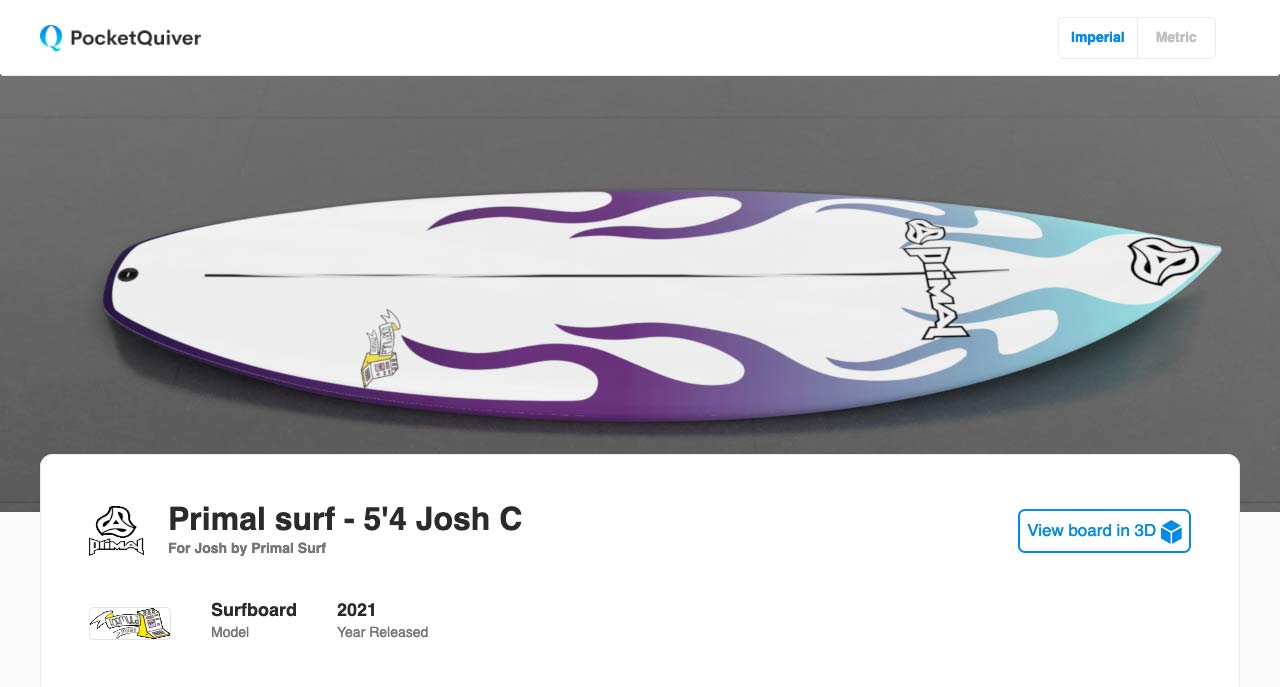
Email export sends an email that includes board details and a link to the board webpage. View a board webpage example.
To share via email:

3. Select a render
Select a render to include in the email. If no render is available, create a new render and select next.
Website packs include board details, model logos, media files, profile and slice views, Renders, 3D files and board web pages.
To download a web pack:
Share to Facebook is a convenient way to share a board render the board's webpage with followers.
To share to Facebook:
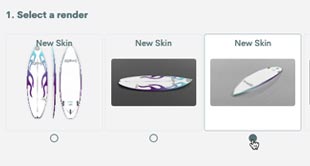
3. Select a render
Select a render to add. If no render is available, create a new render and select next.
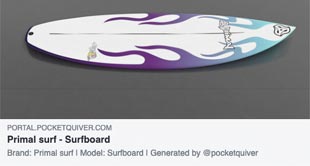
6. Post to Facebook.
Enter a description, select a business account if appropriate, enter any other options, then click post to Facebook.
To share on a page you manage:
To download a single image: